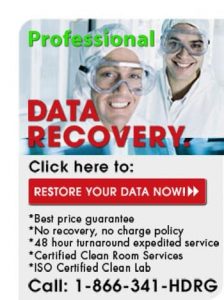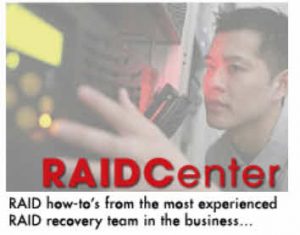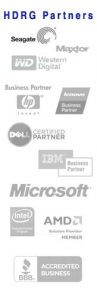Ask a question, request a quote or check recovery status. Call us.
We are ready to help you recover your data 24 hours/day, 7 days/week!
Hard Drive Failure Symptoms And Tips
(NOTE: The following article deals with hard drive failure prevention. If you feel that you have already experienced such an issue, please contact us here, or at the toll free number above.)
Experiencing hard disk failure is a very common event in the life of a PC or Mac. And because each year computers get smaller and faster, they also generate more heat than ever before.
Heat, in hard drive terms, is the most common hard disk damage “smoking gun”.
Avoiding excessive heat within your system can help to protect your hard drive from crashing in the future. Below we outline some handy tips for ensuring this doesn’t happen to you, and that hard disk drive recovery services never become necessary.
What Causes A Hard Drive To Fail?
There is certainly a wide variety of hard drive failure causes, including dust, dirt, heat and impact (this is seen particularly in external and laptop hard drives), but nine times out of ten, the cause is typically age. Hard drives are mechanical devices, and as with any mechanical device, they wear out with use over time. With a physical hard drive failure, there is typically very little the average user can do to recover data from the broken or crashed hard drive.
What Happens When Your Hard Drive Fails?
Typically, the drive will cease to function, may make a clicking hard drive sound”, or simply stop spinning altogether. Less common is when the drive’s PCB board fails. Using the S.M.A.R.T. monitoring system (usually contained in your system’s BIOS) will usually provide you with some clues as to the issue. Files on failed hard drives are typically inaccessible without special tools and equipment.
How Can You Protect Your Hard Drive?
Keep it clean, cool and don’t drop your computer! Remember that dust is everywhere. And sadly, it’s seriously attracted to electronic components and computers, whether we’re talking about regular PCs, laptops or RAID servers. This is usually because of the very fans which attempt to cool these systems. By bringing fresh air into your PC or laptop, you also collect and transfer dust to your system.
For laptops, this is not as much of an issue, as their fans are small, and in typical environments, do not pull in mass amounts of dust. Regular PCs, however, are very different. Because they are typically stationary, and contain large fans, they quite often attract dust, and tend to as a result generate a lot of heat.
Getting Rid Of Dust
Eliminating this problem-causing dust is often simple with PCs. With the help of only a screwdriver, you can quickly and easily clean your computer’s insides. Ridding your system of dust may be as simple as blowing out your computer using compressed air (available very cheaply, and in aerosol cans), or vacuuming out excessive dust.
Remember that once excessive dust starts to gather, it may only be a matter of time before disk recovery becomes necessary. This example does not help prevent laptop hard drive recovery situations, however, as typically opening your laptop may damage the hard drive (which will then require HDD repair) or void its warranty!
Because hard drives continue to feature larger overall data capacities and smaller physical size, they are also creating more heat and dissipating less of it. Basically: the overall size of a hard disk drive case has not increased for quite some time, while the capacity of these hard drives has. This generates excessive heat.
For many systems, then, we recommend the addition of an add-on accessory fan which attaches directly to the hard drive. These fans run typically between $10 and $20 and are available from most respectable computer stores. If you are technically handy, installing one of these fans is a fast job, and can save you thousands in the long run as well as extend the life of your hard drive.
A Good Laptop Hard Disk Failure Prevention Tip
Recently, new external laptop hard drive failure prevention tools such as system coolers have come on the market, to some fanfare. These fans, which usually are placed under the laptop and run on USB power, are nice additional ways to keep your laptop cool, and thus, crash resistant.
They are typically marketed mainly with comfort in mind, as they keep your laptop from resting directly on your lap (a very hot circumstance), but do provide some cooling function, perhaps at the price of battery power. We recommend these devices, which are also available wherever laptops and hard drives are sold.
Physical drive failure is all but inevitable with today’s systems. These drives run extremely hot, and as mentioned above, draw dust which only compound the problem. But cooling and cleaning can ensure that your hard drive does not encounter failure, and will ensure that you data is safe for years to come.
SSD – Cool As A Cucumber
Although we do see crashed SSD drives from time to time, we have also seen that the technology is beginning to mature and become more mainstream. Basically, it’s a far more consistent drive structure than it used to be.
But the key advantage of SSD drives when it comes to drive safety is the low temperature that these drives run at. Because they have far fewer moving parts, they are less subject to the kinds of difficulties that the classic spindle and platter systems can create.
So, if you can upgrade your laptop or system drive to one of these, you may help extend the life of your drive
Don’t let your data disappear. Hard Drive Recovery Group can help!